Remote dispute resolution is only nominally different from its traditional, in-person counterpart, but attorneys must prepare for a remote session by thinking about things they would never have to if they were coming to our offices. Are you remote ready?
Test Your Computer’s Audio/Visual Capabilities
ADR Systems offers pre-session testing to confirm that your computer’s audio/visual capabilities are compatible with videoconferencing software. You may also request a brief demo of Zoom to familiarize yourself with its interface. Alternatively, because Zoom allows users to create free accounts, you can participate in a test videoconference with your colleagues. The interface will look the same during your remote session.
Pre-tests like these can help to smooth out the beginning of remote sessions, addressing any compatibility issues without chipping away at the time you have allotted for your session.
If your desktop computer or laptop cannot connect to Zoom through audio and video, ADR Systems can help you connect to your session by alternative means.
Download the Mobile Application for Convenience
If your desktop computer or laptop’s audio/visual capabilities do not connect with Zoom, you can download the Zoom application onto your smart phone and access your remote session in that way. You are even less likely to encounter audio/visual connectivity roadblocks when using Zoom’s mobile application. The steps for accessing your session via your smart phone are identical: Simply click the videoconferencing link to your remote session provided to you by ADR Systems. For more information, download Your Technology Guide to Remote ADR Sessions.
Confirm the Link to Your Session is in Your Inbox
ADR Systems sends links for videoconferencing sessions via Zoom to parties several days in advance of the session. As such, a day before your session, filter your inbox for the email containing the link to your session. It has likely drifted down in your inbox since you received it. Search for it by your case’s ADR Number, which will be featured in the email’s subject line. Be sure to check your Junk Mail, Spam and Trash folders as well.
Review Our FAQ on Remote Dispute Resolution
The Frequently Asked Questions (FAQs) page on our website dedicates a section to questions about our remote dispute resolution services. On it, you’ll receive an overview of our videoconferencing tools, read about the measures we have taken to secure our videoconferences, and receive advice on troubleshooting audio/visual connectivity issues.
Click here to review our FAQ about remote dispute resolution.
Check Your Background Before the Session
Optics are important. When preparing for a remote session, consider what you want to be in your background. If you are connecting to the session from your home, you may want to keep family photos or other personal features of your home off-screen and private. Or, if you are connecting from your office, you may want to make sure there is no glare from your office window.
Zoom allows you to display a virtual background, but the quality of the display is often limited by the color of your clothing and the paint on the wall, and it may be distorted by any pictures or cabinetry behind you. Even so, you can access this feature by selecting “Choose Virtual Background” after clicking the arrow adjacent to “Stop Video.”
Stay Calm Amid Issues
Videoconferencing is a modern marvel, but it does glitch from time to time, and desktop computers and laptops of varying editions and updates do not always connect seamlessly. This can be frustrating. In the event of glitches and connectivity issues, ADR Systems neutrals or staff will help you access your session via alternative means.
ADR Systems, It’s Settled.®